Custom Screen Exposure
Below is a short guide for how to prepare and send us artwork for your Custom Screen Exposure. We will also include some best practices to help you print great transparencies at home. Whether you're doing it yourself or getting us to expose the screen for you, in order to achieve the best results; follow the guidelines below.
Custom Screen Templates
First up, you need to decide what size screen you’ll want. We’ve created a series of handy templates you can download for free, from sizes A4, A3 or A3+ paper. All of our templates are either available in either an Adobe Photoshop or Illustrator file - we would recommend the Adobe software as we find it works most seamlessly for this process.
All of the templates include instructions: From using rich black, sizing of the artwork and how to export. Download here.
Using Rich Black
When it comes to creating your artwork, you will have to build in black & white only, specifically rich black. Colours/greys will not work.
Why Rich Black?
Rich Black means when it comes to printing, it will make it the darkest print possible so that no light can pass through the design areas of the transparency. As you can see in the picture, we used a combination of black, a colour and rich black. It's clear what is rich black and what isn't.
You can see just how important it is and how anything other than rich black will just allow light to leak through when exposing.


Using Rich Black
To change your colour palette to only be rich black, specifically within adobe programmes, click on the colour swatch, normally located in the bottom left hand side of the screen.
Double click on the colour swatch, on the right hand side of the tab you’ll see the values CMYK. Now change each value accordingly as follows: C= 75, M = 67, Y = 68, K = 90.
Not using Adobe?
Whilst we encourage the use of Adobe software, we are aware it’s not always possible. In most software, you should be able to follow the same steps in changing the CMYK. However, there are circumstances where this is not possible, such as in the popular IOS app, Procreate. Procreate doesn’t have a “true” CMYK. It’s actually based on RGB, so it’s doing its best to replicate CMYK, but isn’t actually CMYK.
So in this situation, the most frequent solution is to just build in an Adobe environment. However we know previous artists prefer creating the bulk of the creative process on apps like Procreate, then exporting the file and tracing it in an Adobe application.
There are also services such as Fiverr, where you can find individuals who will trace the work for you.

Exporting your Artwork
Time to export. In both Photoshop and Illustrator, we recommend following these exact steps:
- Save As…
- Select Format: Adobe PDF (pdf)
- Select Adobe PDF Preset: [PDF/X-1a:2001]
- Select standard: [PDF/X-1a:2001]
- Name the file in this format: SIZE - ORDER NO - ADDITIONAL INFO (e.g…A3 #09921 Hunt The Moon T-Shirt Design)
- Save!
It's that simple ✨
Congratulations! You’ve created your artwork. Please email your finished artwork through to: artwork@huntthemoon.co.uk
Questions?
If you’ve any questions, we are only a phone call away and are more than happy to talk through the process, give us a ring on 01822 890037 or email us at info@huntthemoon.co.uk and include your order number in the subject.