Why have multiple layers?
We often get asked how to print images with multiple colours using stencils. In our two part blog we will show how to create and print multi colour images with paper stencils.
This blog covers how to make your multi layer stencils and get them ready for printing. In Part two we will set up the screens and print the design.
What'll you need ✨
As always, screen printing can be done with very limited tools, that's the true beauty of it! So, what do we recommend?
Frisk Matt

First up, we'll be working with stencils, which means cutting - and a lot of it. So we'd suggest grabbing a
Frisk Matt, it's a perfect surface for cutting and aligning where needed.
Freezer Paper

Secondly, grab some Reynolds Plastic Coated Freezer Paper, this is what you'll be cutting the stencils from, so depending on how many layers you plan on doing, we'd suggest picking up a 3 metre length - better safe than sorry!
If you'll looking to print the same stencil design on repeat, maybe printing some cards or producing several garments, we'd recommend instead buying Yupo paper.

Yupo paper is much longer lasting and is viewed as deluxe stencil paper. It's a synthetic paper and more water resistant, so you can get significantly more prints from it before discarding.

You can't do stencil work without a trusty craft knife. Luckily, we've got two options on our website for you to pick from, our Craft Knife (w/ Safety Cap) and our Deluxe Craft Knife (w/ Safety Cap). Of course, you can use scissors if you don't have access to a Craft Knife, might just take a little longer and be a bit more fiddly.
Tape
Finally, be sure to grab some tape, any will work, this is just for holding the stencil paper down when aligning and cutting. We used scotch tape as it peels off nicely.
The Setup 🎨
You have the tools - now lets get to it! First up, we've gone ahead and created our design in a programme then printed it onto plain paper, wether it's Illustrator, Procreate, Word or clipart - it's all doable!
Now we've got that, we want to bring in our Stencil Paper. Now depending on how many different colours you have in your design will determine how many layers you'll want, you'll have to grab the appropriate amount of Stencil Paper. In our case here, we're wanting three different layers, which was a cloud, sun and hot air ballon. So with that being the case, we used three sheets of stencil paper. To not be wasteful, we cut and sized each later to fit the Screen size (we're going for an A4).

Again, go ahead and tape all the Stencil Paper layers down nice and secure. Next, we want to add a registration mark across the Stencil Paper (each corner) so that later on we can align everything up nice and easy. We went for a cross, however a square, rectangle...etc works fine - just keep it simple and easy to cut out.
If you want, feel free to draw the reg marks first and then cut, whatever works for you.
All four corners with a reg mark.
After that, remove enough layers of Stencil Paper untill you are left with one and the original design. First, we'll be cutting out the sun! If it helps, you can always draw over the original image for better clarity of where to cut.
Shade in the area to cut out.
Then simply repeat this process for each layer! Once you have done them all, now it's time to prep the screen, ready for screen printing.

Not sure about which screen or mesh count is best for you?
Read this blog.
Before we Screen Print 👀
Before the next step, we just need to tape down the stencil paper layers onto our screens.

Ace, now we can begin the process of Screen Printing - check out this blog on how to do so.